Tangerine UI features a bubblier look, a more compact timeline, round avatars, and a soft color palette that automatically switches between light and dark modes.
Tangerine UI automatically switches from light to dark mode based on your system or browser preference.
* ⏺️ **Phosphor icons**
Tangerine UI uses a selection of icons from the beautiful [Phosphor](https://phosphoricons.com) icon family
* 🔍 **Zoom on emojis**
Custom emojis are great, but they may be difficult to distinguish when they are overly detailed. Tangerine UI allows you to hover and pause over an emoji to enlarge it.
If you're an admin and have installed Tangerine UI on your instance, **feel free to add yours here** (open a PR, or just [DM me](https://nileane.fr/@nileane))
✅ **Tangerine UI v2._x_ is compatible with instances running Mastodon 4.3 and newer.**[^1]
[^1]: Tangerine UI v2._x_ is also compatible with instances running a version of **Glitch-soc** based on Mastodon 4.3 and newer, as long as it is [installed as a vanilla theme](#installation-for-glitch-soc-admins) on these instances.
⚠️ For instances running Mastodon 4.1._x_ or 4.2._x_, use [**Tangerine UI v1.9.4**](https://github.com/nileane/TangerineUI-for-Mastodon/tree/v1.9.4) instead.[^2][^3]
[^2]: The advanced web interface (multi-column layout) is not supported by Tangerine UI v1.9.4 and will fall back to Mastodon's default appearance if enabled.
[^3]: The Cherry variant is not available with Tangerine UI v1.9.4.
🚫 Tangerine UI is not compatible with instances running Mastodon 4.0._x_ and older.
### Install Tangerine UI as the only theme on your instance:
* Copy & paste the contents of [`TangerineUI.css`](https://github.com/nileane/TangerineUI-for-Mastodon/blob/main/TangerineUI.css) to the **Custom CSS** field in the administration panel on your Mastodon instance (Navigate to https://*domain*/admin/settings/appearance).
* 🪻 For the purple variant, copy the contents of [`TangerineUI-purple.css`](https://github.com/nileane/TangerineUI-for-Mastodon/blob/main/TangerineUI-purple.css) instead.
* 🍒 For the cherry variant, copy the contents of [`TangerineUI-cherry.css`](https://github.com/nileane/TangerineUI-for-Mastodon/blob/main/TangerineUI-cherry.css) instead.
⚠️ **Caution: Using the 'Custom CSS' field to apply Tangerine UI will prevent all users on your instance from being able to choose another theme in their Appearance settings** ([see *Accessibility*](#accessibility)). Please make sure there is a consensus among your users for doing so. If not, see below how to install Tangerine UI as an optional theme for your users.
This will also allow you to set Tangerine UI as the default theme for your instance, while still letting your users change back to any of Mastodon's default themes in their Appearance settings.
1.**Copy the files** from `mastodon/app/javascript/styles/` [in this repository](https://github.com/nileane/TangerineUI-for-Mastodon/tree/main/mastodon/app/javascript/styles/) to your Mastodon themes directory `app/javascript/styles/`:
2.**Add Tangerine UI to `themes.yml`**. To make Tangerine UI available in your users's settings, you need to add a new line to [`config/themes.yml`](https://github.com/mastodon/mastodon/blob/main/config/themes.yml). Here we're adding 2 new lines, one for Tangerine UI, another for Tangerine UI's purple variant:
3.**Add a localized name (optional).** You can edit each desired language's locale file in `config/locales/[lang].yml` to add a localized string name for Tangerine UI. You need to do this for every language you expect your users to use. Otherwise, in their themes list, they will see the unlocalized theme name ("*tangerineui-purple*"), instead of a readable theme name ("*Tangerine UI (Purple)*").
4.**Compile theme assets and restart.** Run `RAILS_ENV=production bundle exec rails assets:precompile` and restart your Mastodon instance for the changes to take effect.
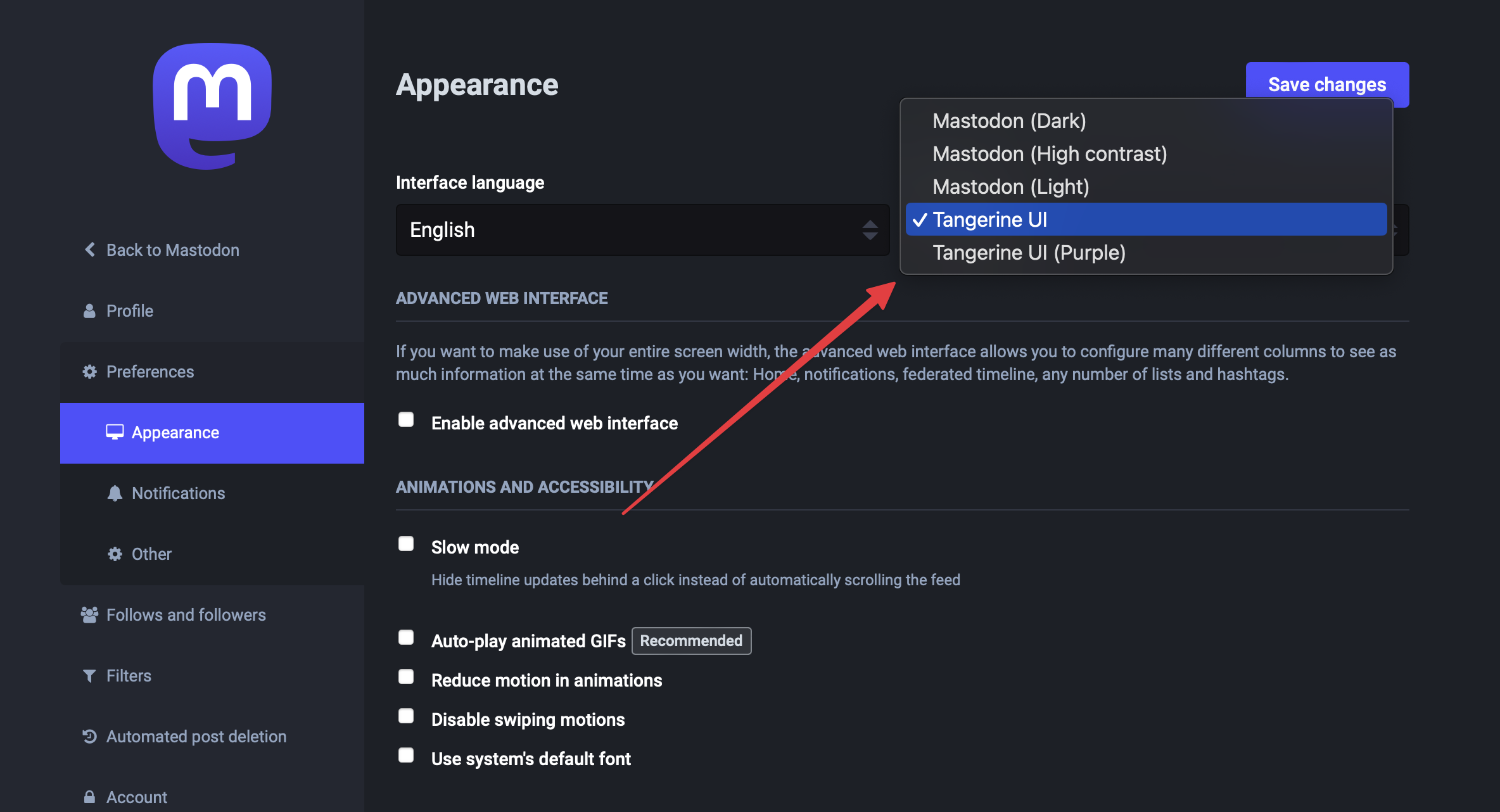
As an admin, you should also now be able to set Tangerine UI as the default theme for your instance (navigate to https://*domain*/admin/settings/appearance):

1.**Copy the files** from `mastodon/app/javascript/styles/` [in this repository](https://github.com/nileane/TangerineUI-for-Mastodon/tree/main/mastodon/app/javascript/styles/) to your Mastodon themes directory `app/javascript/styles/`:
2.**Copy the files** from `mastodon/app/javascript/skins/vanilla/` [in this repository](https://github.com/nileane/TangerineUI-for-Mastodon/tree/main/mastodon/app/javascript/skins/vanilla/) to your Glitch-soc skins directory `app/javascript/skins/vanilla/`:
3.**Compile theme assets and restart.** Run `RAILS_ENV=production bundle exec rails assets:precompile` and restart your Glitch-soc instance for the changes to take effect.
1. Install any browser extension that allows you to inject CSS on a webpage, such as [Stylus](https://add0n.com/stylus.html), or [Live CSS Editor](https://github.com/webextensions/live-css-editor)
2. Copy & paste the contents of [`TangerineUI.css`](https://github.com/nileane/TangerineUI-for-Mastodon/blob/main/TangerineUI.css) to the extension's editor
* 🪻 For the purple variant, copy the contents of [`TangerineUI-purple.css`](https://github.com/nileane/TangerineUI-for-Mastodon/blob/main/TangerineUI-purple.css) instead.
* 🍒 For the cherry variant, copy the contents of [`TangerineUI-cherry.css`](https://github.com/nileane/TangerineUI-for-Mastodon/blob/main/TangerineUI-cherry.css) instead.
⚠️ If you are a user on a Glitch-soc instance, you must switch to the Vanilla Mastodon flavour for Tangerine UI to work properly: in your instance settings, navigate to Flavours → Vanilla Mastodon → select the 'Default' skin.
💡 Alternatively, if you wish to use a JavaScript browser extension, [@Write](https://github.com/Write) has written a ready-to-use UserScript to load Tangerine UI on any Mastodon instance. Check out [the TangerineUI-Userscript repository](https://github.com/Write/TangerineUI-Userscript) for instructions.
Please consider that some of your users may depend on Mastodon's High Contrast theme before [setting Tangerine UI as the only theme](#install-tangerine-ui-as-the-only-theme-on-your-instance) on your instance. For this reason, unless you're running a single-user instance, I strongly recommend [installing Tangerine UI as an optional/revertable theme](#install-tangerine-ui-as-an-optional-theme-on-your-instance-recommended) instead.