

### Install Tangerine UI as the only theme on your instance:
* Copy & paste the contents of [`TangerineUI.css`](https://github.com/nileane/TangerineUI-for-Mastodon/blob/main/TangerineUI.css) to the **Custom CSS** field in the administration panel on your Mastodon instance (Navigate to https://*domain*/admin/settings/appearance).
* 🪻 For the purple variant, copy the contents of [`TangerineUI-purple.css`](https://github.com/nileane/TangerineUI-for-Mastodon/blob/main/TangerineUI-purple.css) instead.
* ⚠️ **Caution: Using the 'Custom CSS' field to apply Tangerine UI will prevent all users on your instance from being able to choose another theme in their settings.** Please make sure there is a consensus among your users for doing so. Otherwise, see below how to install Tangerine UI as an optional site theme for your users.
Follow these instructions if you wish to add Tangerine UI as an available theme for your users on your instance. This will also allow you to set Tangerine UI as the default theme for your instance, while still letting users change back to Mastodon's default themes in their appearance settings.
1. Add the files from the [`mastodon`](https://github.com/nileane/TangerineUI-for-Mastodon/tree/main/mastodon/app/javascript/styles) folder in this repository to your Mastodon themes directory:
2.**Add Tangerine UI to the config.** To make Tangerine UI available in your users's settings, you need to add a new line to [`config/themes.yml`](https://github.com/tootsuite/mastodon/blob/master/config/themes.yml). Here we're adding 2 new lines, one for Tangerine UI, another for Tangerine UI's purple variant:
3.**Add a human-friendly name (optional).** You can edit each desired language's locale file in `config/locales/[lang].yml` to add a localized string name for Tangerine UI. You need to do this for every language you expect your users to use. Otherwise, in their themes list, they will see the unlocalized `themeName` ("tangerineui"), instead of a human-friendly theme name ("Tangerine UI").
4.**Compile theme assets and restart.** Run `RAILS_ENV=production bundle exec rails assets:precompile` and restart your Mastodon instance for the changes to take effect.
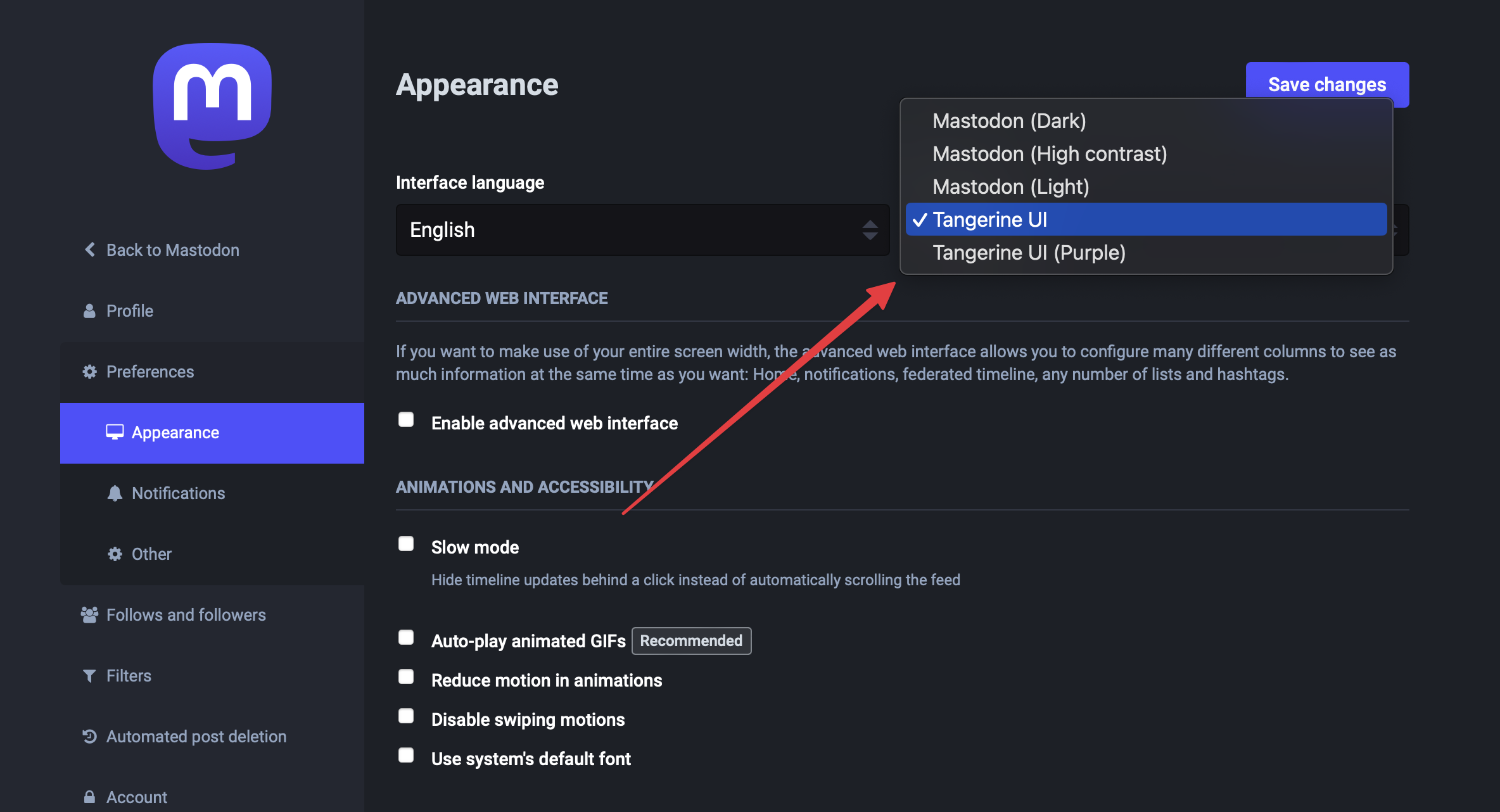
As an admin, you should also now be able to set Tangerine UI as the default theme for your instance (navigate to https://*domain*/admin/settings/appearance):

Even if you are not the admin of your instance, you can still use Tangerine UI using a browser extension.
* Install any browser extension that allows you to inject CSS on a webpage, such as [Stylus](https://add0n.com/stylus.html), or [Live CSS Editor](https://github.com/webextensions/live-css-editor)
* Copy & paste the contents of [`TangerineUI.css`](https://github.com/nileane/TangerineUI-for-Mastodon/blob/main/TangerineUI.css) to the extension's editor
* 🪻 For the purple variant, copy the contents of [`TangerineUI-purple.css`](https://github.com/nileane/TangerineUI-for-Mastodon/blob/main/TangerineUI-purple.css) instead.
* **Tangerine UI auto-switches from light to dark mode based on your OS preference**, whether you set your Mastodon theme to *Mastodon (Dark)* or *Mastodon (Light*).
* **Glitch-soc** and **Hometown** instance admins beware: Tangerine UI is currently only meant to be applied to Mastodon's vanilla Dark and Light themes.
* If you are a user on a Glitch-soc instance using a browser extension, first switch your instance to the vanilla flavour before applying Tangerine UI.
* I have not yet adapted Tangerine to Mastodon's *High Contrast* theme setting. Please consider that some of your users may depend on it before setting Tangerine UI as the only theme on your instance.
Huge thanks to [Roni Laukkarinen](https://mementomori.social/@rolle) whose work on [Mastodon Bird UI](https://github.com/ronilaukkarinen/mastodon-bird-ui) I adapted for multiple parts of the redesign. The icon replacement implementations I have also adapted from Bird UI.